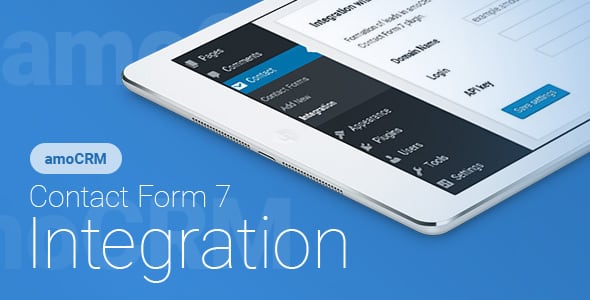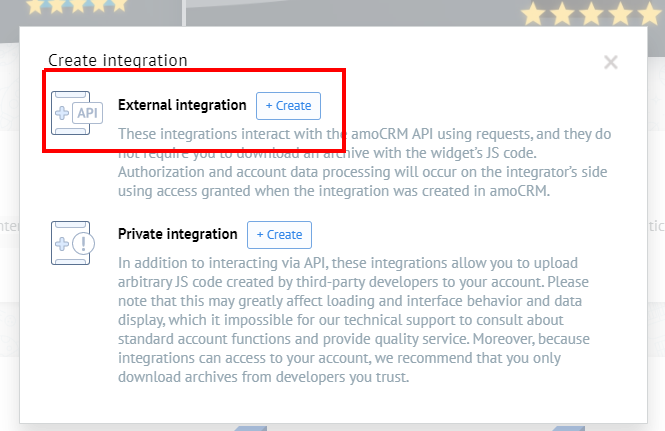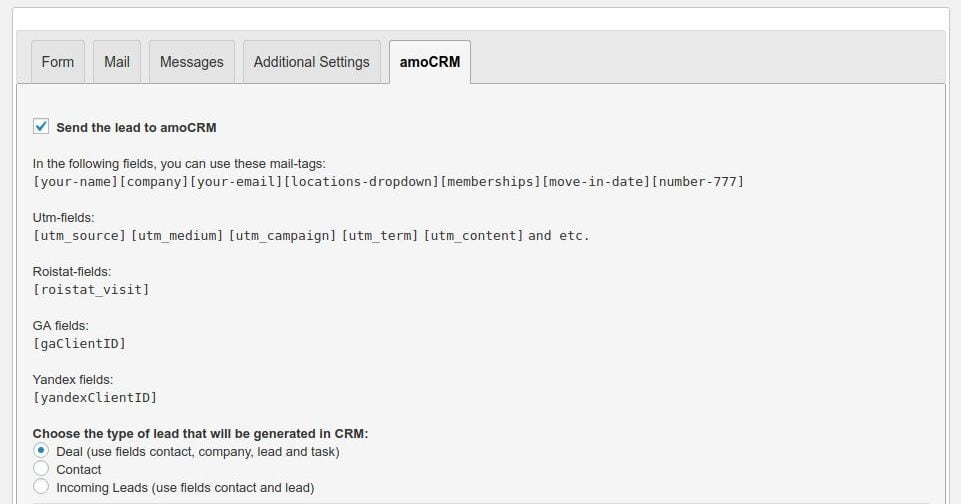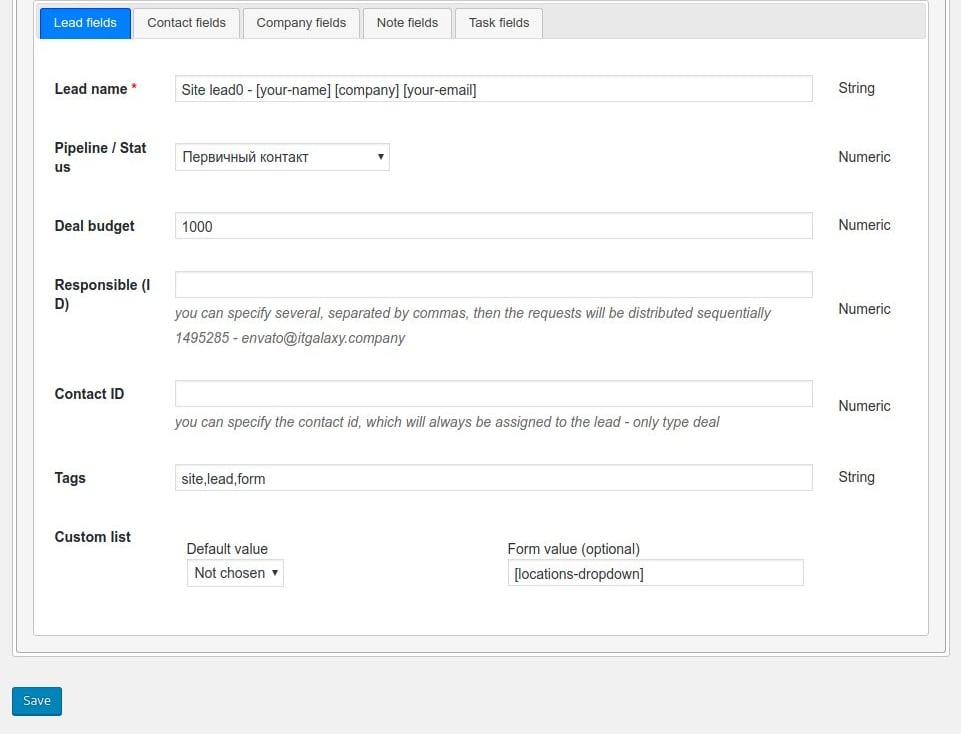Contact Form 7 – amoCRM – Integration
Lifetime license for 1 site, 6 months of support and updates (extension of support and updates for 1 year - 850 руб.)
Step 1 – Installation
WordPress admin dashboard:
- Go to `Plugins` -> `Add New`.
- Click `Upload Plugin`.
- Upload `Contact Form 7 – amoCRM – Integration` plugin zip file.
- Activate it after the upload is complete.
Manual upload – FTP, SSH, SFTP etc:
- Unzip `Contact Form 7 – amoCRM – Integration` plugin zip file.
- Upload it to your `WordPress` plugin directory (usually /wp-content/plugins ).
- Go to `Admin` -> `Plugins` and activate it.
Step 2 – Crm integration settings
Go to the Contact Form 7 -> Integration.
Go to your amoCRM account -> amoMarket (your_amoCRM_domain/amo-market/) and click on the “3 dots” in the top right.
Click “Create Integration”
It’s “External integration”, so in the modal window that opens, click “Create” next to “External integration”.
Redirect URL – http://your.site/wp-admin/admin.php?page=cf7-amocrm-lead-generation-settings
Allow access: All
Integration name – example: Site integration
Description – example: This is integration with site
Click “Save” and open tab “Keys and scopes”.
Now fill in the settings on the site
Enter the domain name of your account amoCRM (without http:// or https://).
Secret key, Integration ID and Authorization code – copy from the data from the tab.
Save settings.
Step 3 – Form settings
Go to the Contact Form 7. Open the form which your want to send to amoCRM.
Open tab amoCRM.
Set checkbox “Send the lead to amoCRM”.
Choose the type of a lead that will be generated in CRM (Deal, Contact, Incoming lead).
Fill fields for the selected type. And click “Save” button.
When sending the form, the data will be transferred to amoCRM.
Below is an example of the filled-in fields for a lead tab.
Another type is filled in by analogy.