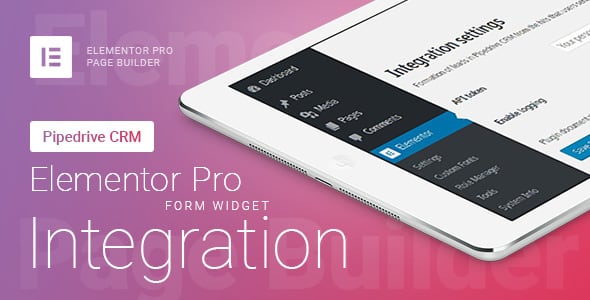Elementor Pro Form Widget – Pipedrive CRM – Integration
License for one site, lifetime use and updates + 6 months support.
Step 1 – Installation
WordPress admin dashboard:
- Go to `Plugins` -> `Add New`.
- Click `Upload Plugin`.
- Upload `Elementor Pro Form Widget – Pipedrive CRM – Integration` plugin zip file.
- Activate it after the upload is complete.
Manual upload – FTP, SSH, SFTP etc:
- Unzip `Elementor Pro Form Widget – Pipedrive CRM – Integration` plugin zip file.
- Upload it to your `WordPress` plugin directory (usually /wp-content/plugins ).
- Go to `Admin` -> `Plugins` and activate it.
Step 2 – Crm integration settings
Go to the `Elementor` -> `Pipedrive CRM`
Insert in the field `API token`. Your personal API key can be found under Settings > Personal preferences > API. user guide
Save settings.
Step 3 – Form action after submit
Open to edit the page with the form that you want to send to the Pipedrive.
Click on the form and click on section `Actions After Submit` on the left. Click in the `Add action` field and select the type you need.


Below is an example of the filled-in fields.
 |
 |
Fill fields and click “Update” button.

Additional information
What data can be entered in the date/time fields for Activity?
“Due date” – format “YYYY-MM-DD”
- pass in this data from the form from the field with the date type
- or specify an exact value, example ‘2022-01-22’
- or use relative format, example ‘+3 day’ or ‘now’ and etc. – more about relative format
“Due time” – format “HH:MM”
- pass in this data from the form from the field with the time type
- or specify an exact value, example ’13:00′
- or use relative format, example ‘+6 hour’ or ‘now’ and etc. – more about relative format
“Duration” – format “HH:MM”
- pass in this data from the form from the field with the time type
- or specify an exact value, example ’48:00′ or ’12:00′ and etc.
Where can I find the shortcode field to insert?
Open section `Form Fields`, click on the desired field, switch to the tab `Advanced`. In the field `Shortcode` there is a shortcode that can be inserted into the fields for the Pipedrive.

Additional shortcodes
- [utm_source]
- [utm_medium]
- [utm_campaign]
- [utm_term]
- [utm_content]
- [roistat_visit]
- [_fbp]
- [_fbc]
- [gaClientID]
- [yandexClientID]
- [meta_page_url]
- [meta_user_agent]
- [meta_remote_ip]
- [form_name]