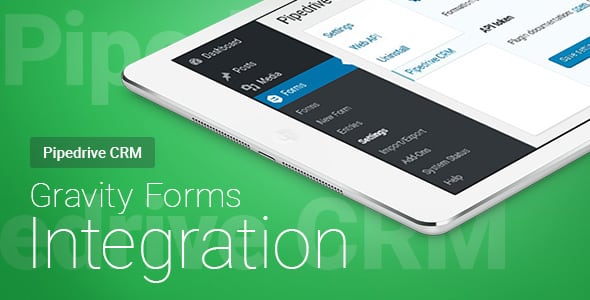Gravity Forms – Pipedrive CRM – Integration
License for one site, lifetime use and updates + 6 months support.
Step 1 – Installation
WordPress admin dashboard:
- Go to `Plugins` -> `Add New`.
- Click `Upload Plugin`.
- Upload `Gravity Forms – Pipedrive CRM – Integration` plugin zip file.
- Activate it after the upload is complete.
Manual upload – FTP, SSH, SFTP etc:
- Unzip `Gravity Forms – Pipedrive CRM – Integration` plugin zip file.
- Upload it to your `WordPress` plugin directory (usually /wp-content/plugins ).
- Go to `Admin` -> `Plugins` and activate it.
Step 2 – Crm integration settings
Go to the `Forms` -> `Pipedrive CRM`.
Insert in the field `API token`. Your personal API key can be found under Settings > Personal preferences > API. user guide
Save settings
Step 3 – Form settings
Go to the `Forms`. Open the form which your want to send to Pipedrive CRM.
Open setting tab Pipedrive CRM.
Set checkbox “Enable send”.
Choose the type of a lead that will be generated in CRM (deal, person & organization, activity or deal & activity).
Fill fields and click “Save Settings” button.
When sending the form, the data will be transferred to Pipedrive CRM.
Below is an example of the filled-in fields.
Another type is filled in by analogy.