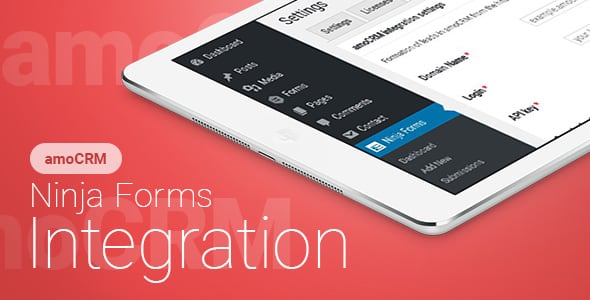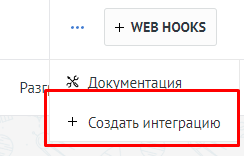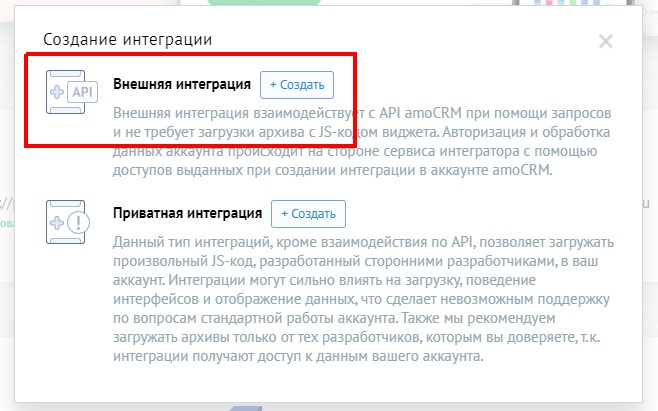Ninja Forms – amoCRM – Интеграция
Бессрочная лицензия на 1 сайт, 6 месяцев поддержки и обновлений (продление поддержки и обновлений на 1 год - 850 руб.)
Уважаемые клиенты, обратите внимание!
К сожалению, консультации и поддержка по продуктам не осуществляются по телефону. Консультации и поддержка по продуктам осуществляются по следующим каналам связи: заказ консультации через ссылку выше, почта envato@itgalaxy.company.Шаг 1 – Установка
WordPress административная панель:
- Перейдите `Плагины` -> `Добавить новый`.
- Нажмите `Загрузить плагин`.
- Загрузите `Ninja Forms – amoCRM – Интеграция` zip файл.
- Активируйте, после того, как загрузка завершится.
Загрузка вручную – FTP, SSH, SFTP etc:
- Распакуйте `Ninja Forms – amoCRM – Интеграция` zip файл.
- Загрузите распакованную папку в `WordPress` папку с плагинами (обычно /wp-content/plugins ).
- Перейдите `Административная панель` -> `Плагины` и активируйте его.
Шаг 2 – Настройки интеграции c CRM
Перейдите `Ninja Forms` -> `amoCRM`.
Далее. Перейдите в свой аккаунт amoCRM -> amoМаркет (your_amoCRM_domain/amo-market/) и нажмите на “3 точки” сверху справа.
В выпадающем меню нажмите “Создать интеграцию”.
Это “Внешняя интеграция”, то есть в открывшемся модальном окне, нажмите “Создать” рядом с “Внешняя интеграция”.
Ссылка для перенаправления – http://your.site/wp-admin/admin.php?page=nf-settings&tab=amocrm Предоставить доступ: Все
Название интеграции – пример: Интеграция с сайтом
Описание – пример: Это интеграция с сайтом
Нажмите “Сохранить” и откройте вкладку “Ключи и доступы”.
Теперь заполните настройки на сайте
Укажите домен вашего аккаунта amoCRM (без http:// или https://).
Секретный ключ, ID интеграции и код авторизации – скопируйте данные из вкладки.
(ТОЛЬКО ДЛЯ СДЕЛОК) Если вы используете Google Analytics, вы можете получать больше данных. Укажите номер счетчика в поле Google Analytics Tracking ID. Добавьте данные отправки в AmoCRM. (your_amoCRM_domain/settings/pipeline/leads/).
Сохраните настройки.
Шаг 3 — Настройки в форме
Перейдите в Ninja Forms. Откройте форму, данные из которой вы хотите отправлять в amoCRM.
Откройте вкладку “Электронные письма и действия” и нажмите кнопку “Добавить новое действие” в нижнем правом углу.
Нажмите на “AmoCRM”.
Выберите тип, который вам необходим (Сделка, Контакт, Неразобранное).
Заполните поля и нажмите кнопку “Готово”.
Теперь, когда форма будет отправляться, данные будут переданы в amoCRM.
Ниже пример заполнения полей.
При заполнении используйте встроенную функциональность `Ninja Forms`, нажав на иконку в конце поля.