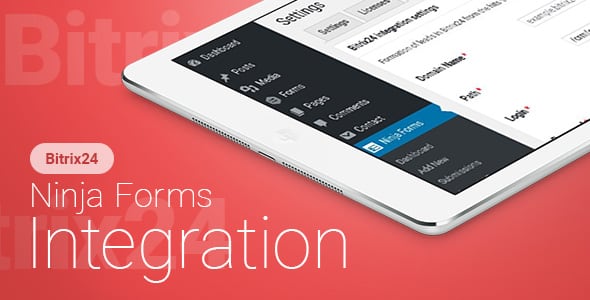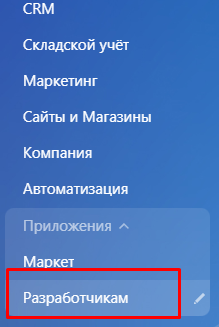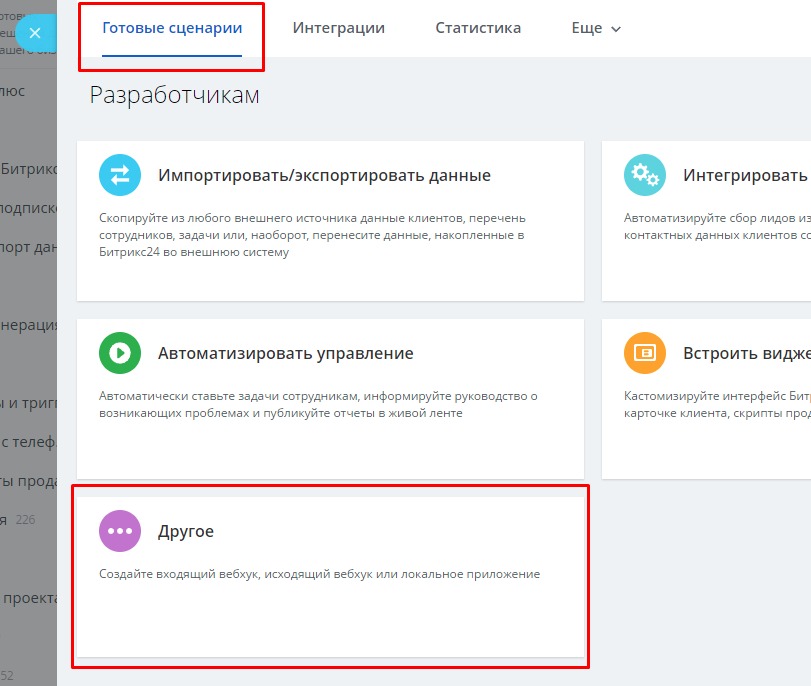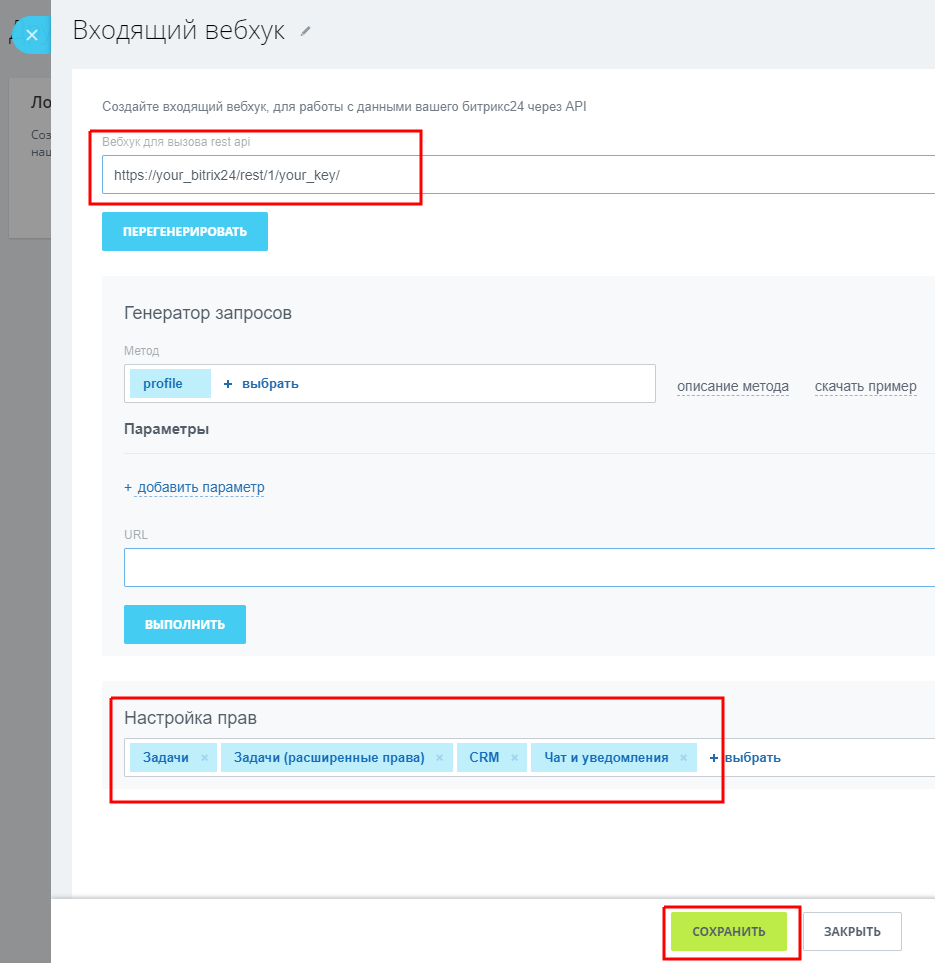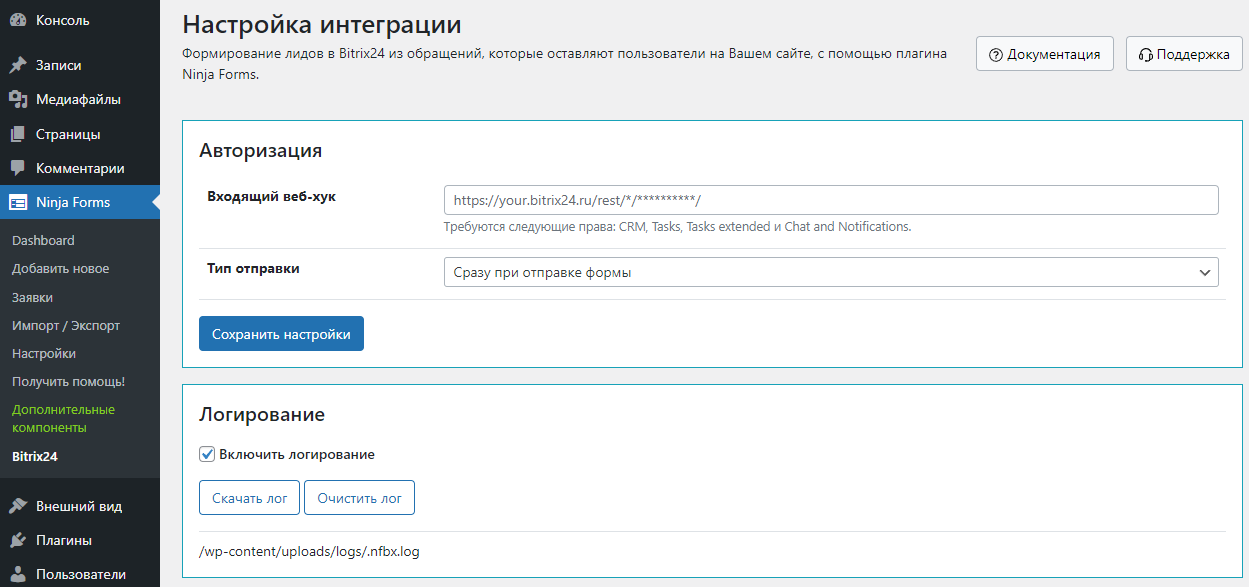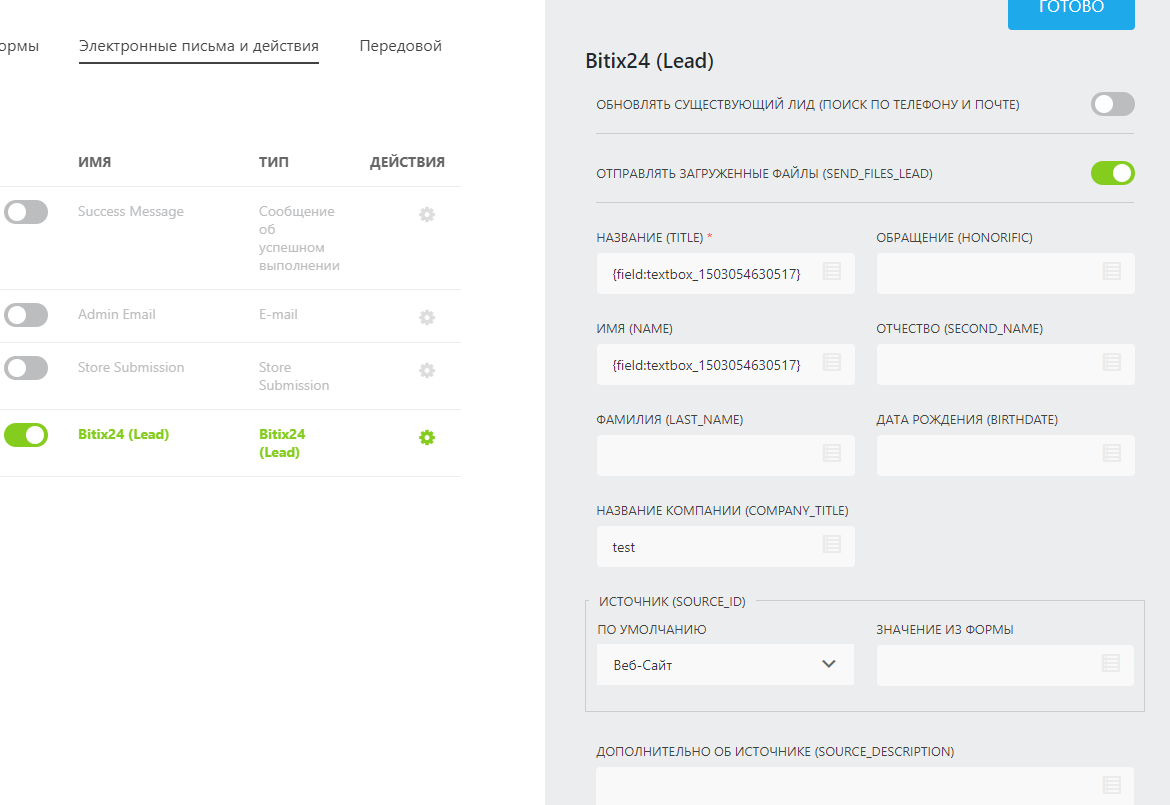Ninja Forms – Bitrix24 CRM – Интеграция
Бессрочная лицензия на 1 сайт, 6 месяцев поддержки и обновлений (продление поддержки и обновлений на 1 год - 850 руб.)
Уважаемые клиенты, обратите внимание!
К сожалению, консультации и поддержка по продуктам не осуществляются по телефону. Консультации и поддержка по продуктам осуществляются по следующим каналам связи: заказ консультации через ссылку выше, почта envato@itgalaxy.company.Шаг 1 – Установка
WordPress административная панель:
- Перейдите `Плагины` -> `Добавить новый`.
- Нажмите `Загрузить плагин`.
- Загрузите `Ninja Forms – Bitrix24 CRM – Интеграция` zip файл.
- Активируйте, после того, как загрузка завершится.
Загрузка вручную – FTP, SSH, SFTP etc:
- Распакуйте `Ninja Forms – Bitrix24 CRM – Интеграция` zip файл.
- Загрузите распакованную папку в `WordPress` папку с плагинами (обычно /wp-content/plugins ).
- Перейдите `Административная панель` -> `Плагины` и активируйте его.
Шаг 2 – Настройки в CRM
Перейдите в ваш `Bitrix24` -> `Разработчикам`. https://your_bitrix24/devops/
Нажмите `Другое` на вкладке `Готовые сценарии`.
Нажмите `Входящий вебхук`.
Скопируйте значение из поля `Вебхук для вызова REST API`.
Выберите права `Задачи`, `Задачи (расширенные права)`, `CRM` и `Чат и уведомления`.
Нажмите `СОХРАНИТЬ`.
Шаг 3 – Настройки интеграции c CRM
Перейдите `Ninja Forms` -> `Bitrix24`.
Вставьте в поле `Входящий веб-хук` скопированное значение.
Сохраните настройки.
Шаг 4 – Настройки в форме
Перейдите в Ninja Forms. Откройте форму, данные из которой вы хотите отправлять в Bitrix24.
Откройте вкладку “Электронные письма и действия” и нажмите кнопку “Добавить новое действие” в нижнем правом углу.
Выберите тип, который вам необходим “Lead, Deal, Task, Company or Contact”.
Заполните поля и нажмите кнопку “Готово”.
Теперь, когда форма будет отправляться, данные будут переданы в Bitrix24.
Ниже пример заполнения полей.
При заполнении используйте встроенную функциональность `Ninja Forms`, нажав на иконку в конце поля.