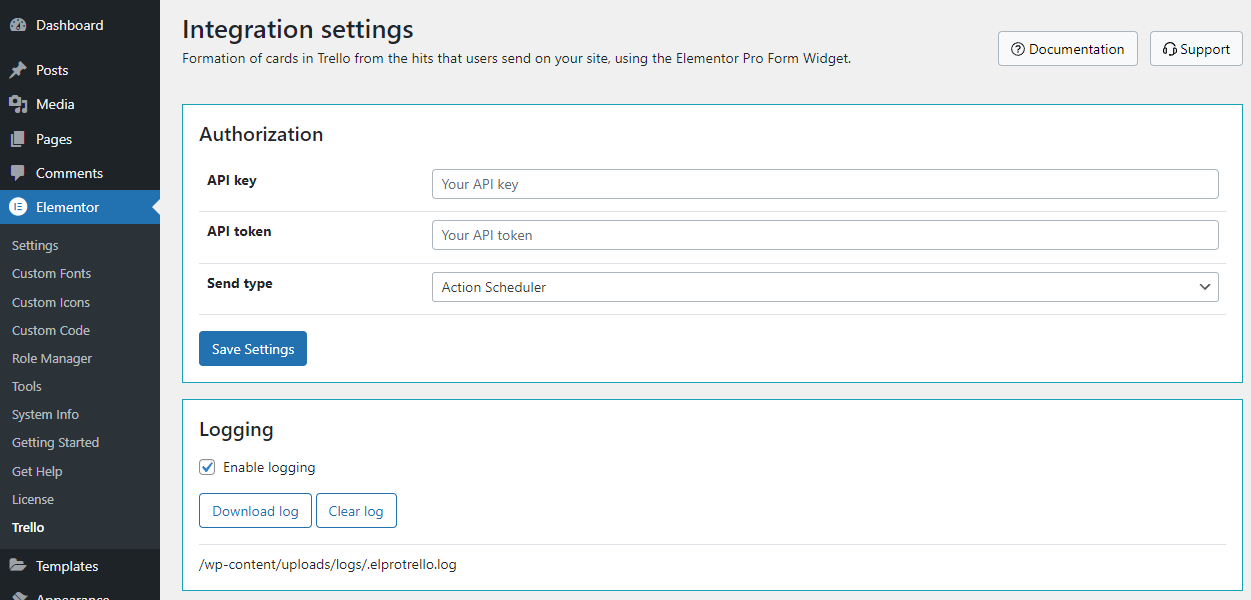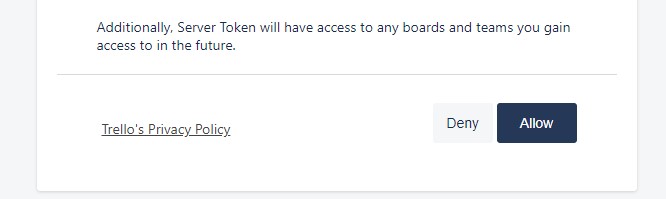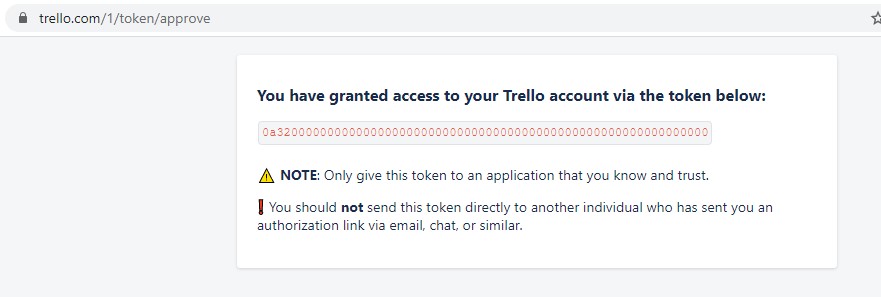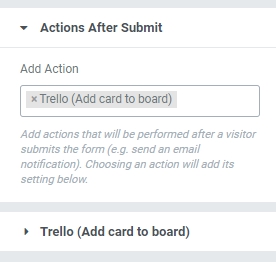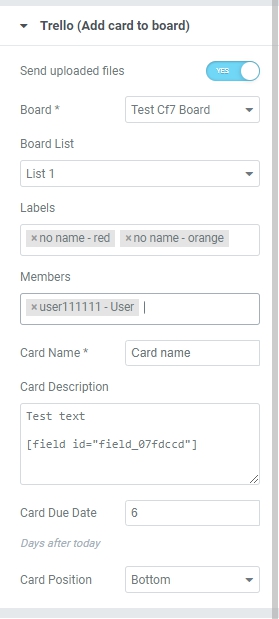Elementor Pro Form Widget – Trello – Integration
License for one site, lifetime use and updates + 6 months support.
Step 1 – Installation
WordPress admin dashboard:
- Go to `Plugins` -> `Add New`.
- Click `Upload Plugin`.
- Upload `Elementor Pro Form Widget – Trello – Integration` plugin zip file.
- Activate it after the upload is complete.
Manual upload – FTP, SSH, SFTP etc:
- Unzip `Elementor Pro Form Widget – Trello – Integration` plugin zip file.
- Upload it to your `WordPress` plugin directory (usually /wp-content/plugins ).
- Go to `Admin` -> `Plugins` and activate it.
Step 2 – Integration settings
Go to the `Elementor` -> `Trello`
You need to get and fill out field `API key` and `API token`.
1. Log in to your account. https://trello.com/login
2. Go to https://trello.com/power-ups/admin
3. Create new power-up https://trello.com/power-ups/admin/new
Fill in the fields.
“New Power-Up or Integration” – for example, Site integration
“Workspace” – the space in which your board
“Email” – your email
“Support contact” – your email
“Author” – for example, Site integration
Click “Create”.
4. Next, you will be redirected to the pages to create an api key. Click “Generate a new API key”

5. Copy `API key` and paste in field `API key` in plugin settings.
6. Click on the “Token” link.

7. Click on the “Allow” At the bottom of the page.
8. As a result, you get a window with a token, copy and paste it into the `API token` field.
Save settings.
Step 3 – Form action after submit
Open to edit the page with the form that you want to send to the Trello.
Click on the form and click on section `Actions After Submit` on the left. Click in the `Add action` field and select the type you need.
After selecting a section will appear with fields to fill.
Below is an example of the filled-in fields.
Fill fields and click “Update” button.
Additional information
Where can I find the shortcode field to insert?
Open section `Form Fields`, click on the desired field, switch to the tab `Advanced`. In the field `Shortcode` there is a shortcode that can be inserted into the fields for the Trello.

Additional shortcodes
- [utm_source]
- [utm_medium]
- [utm_campaign]
- [utm_term]
- [utm_content]
- [roistat_visit]
- [gaClientID]
- [yandexClientID]
- [meta_page_url]
- [meta_user_agent]
- [meta_remote_ip]
- [form_name]