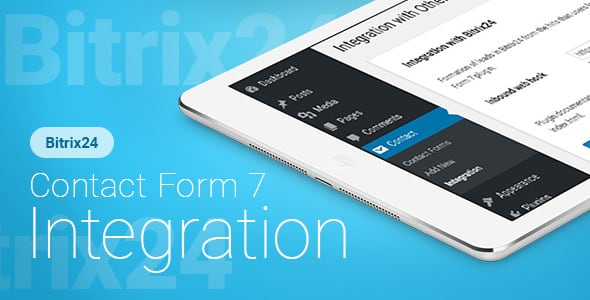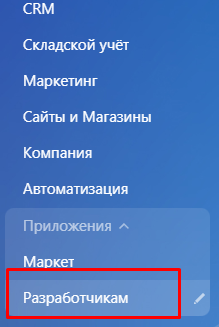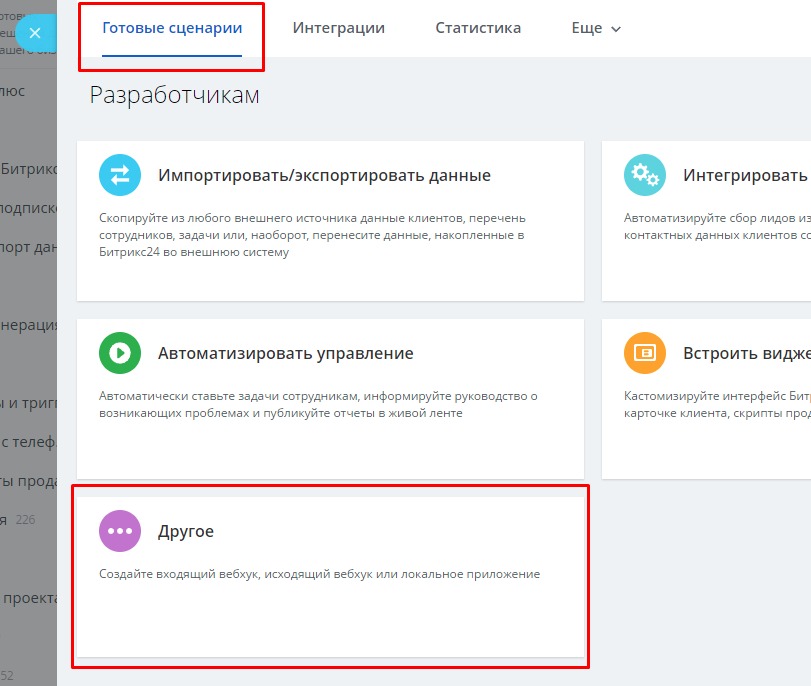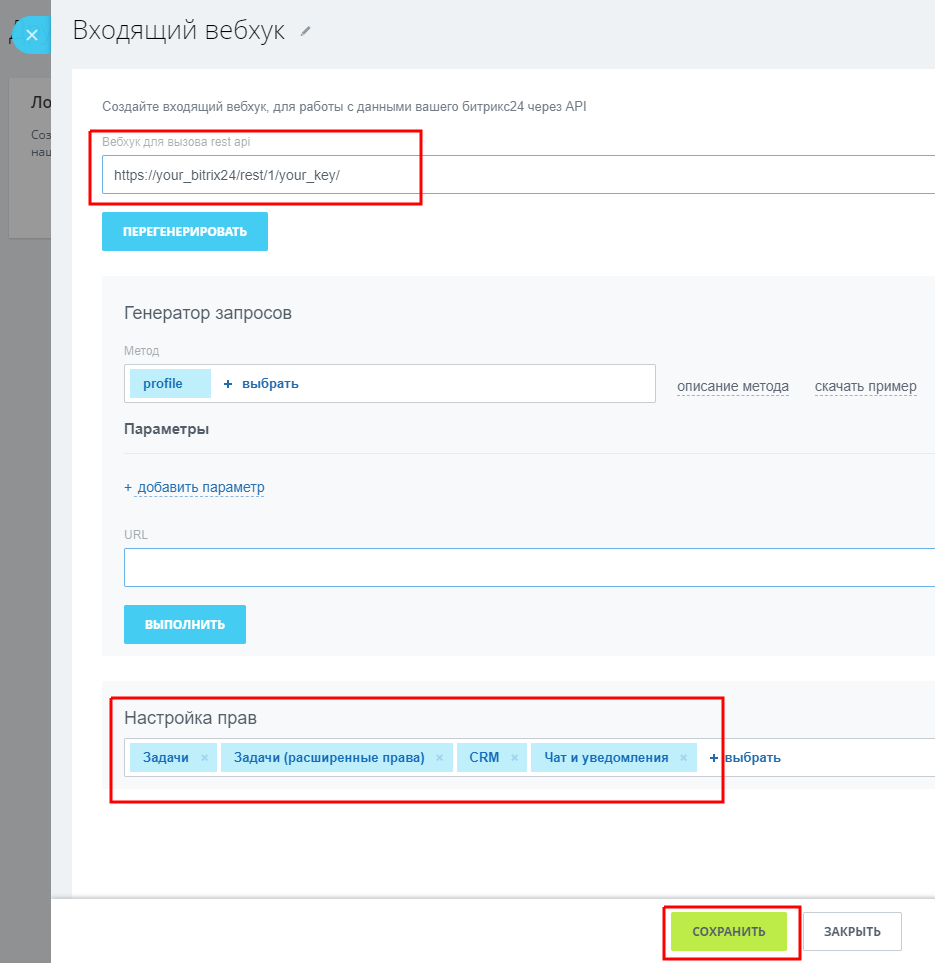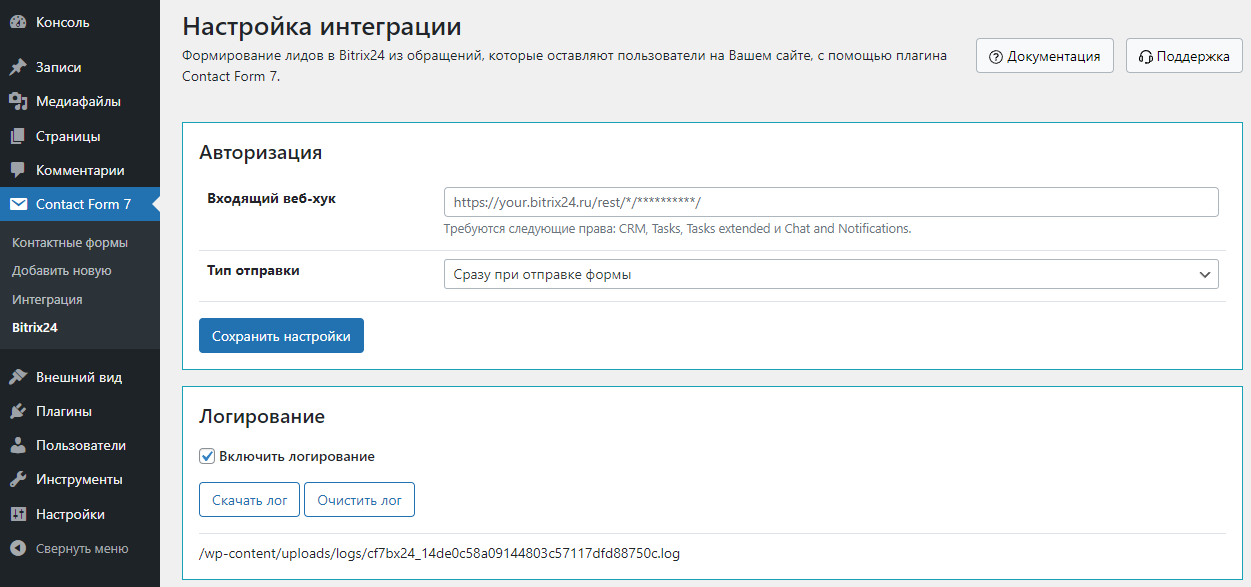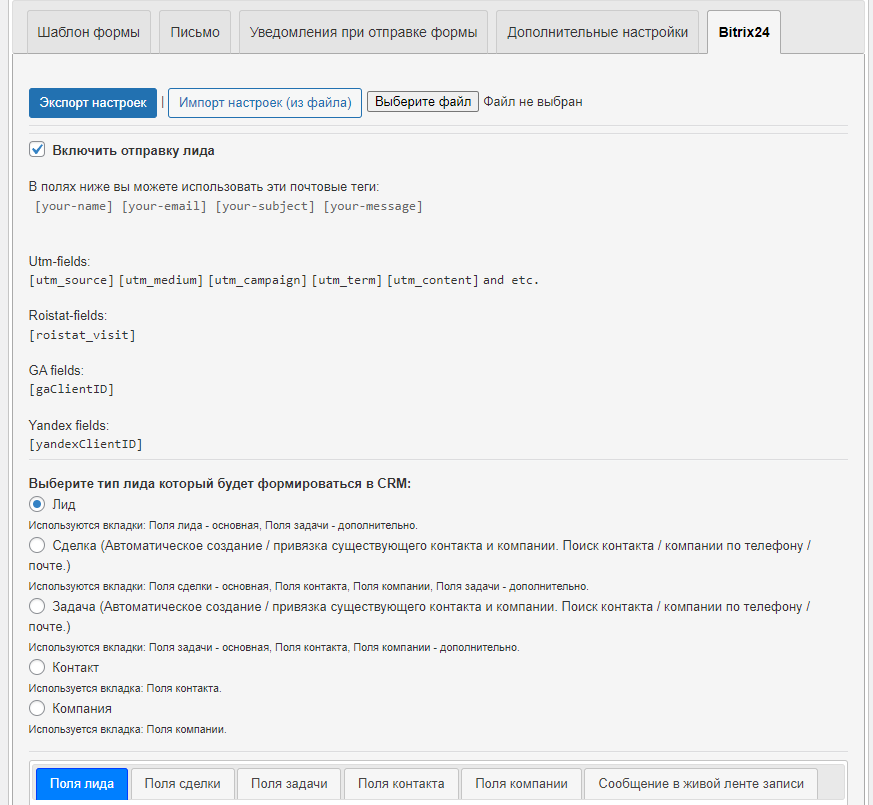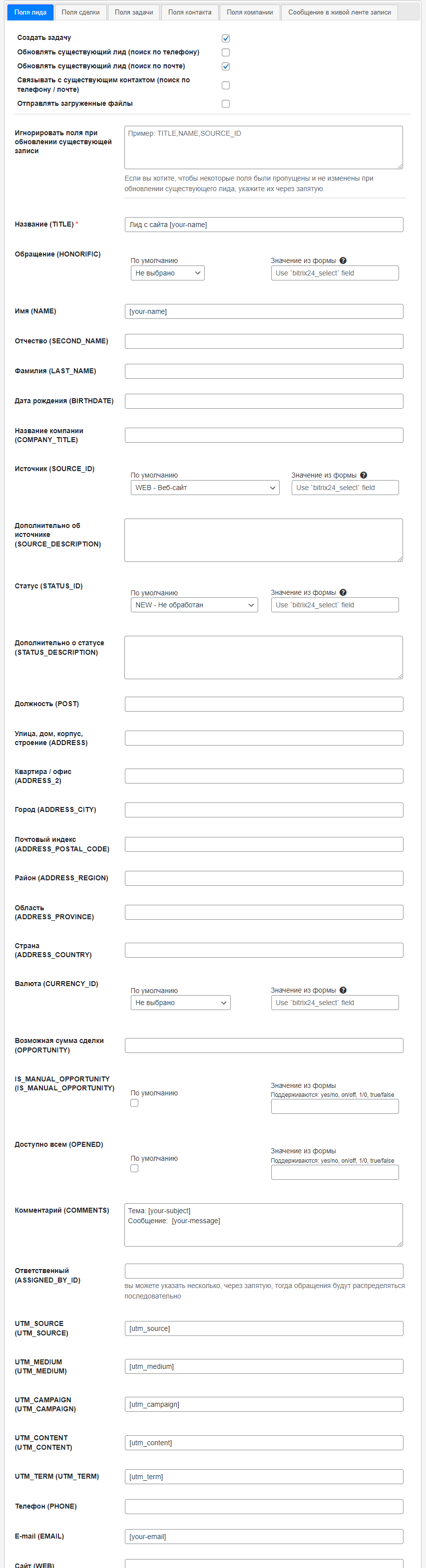Contact Form 7 – Bitrix24 CRM – Интеграция
Бессрочная лицензия на 1 сайт, 6 месяцев поддержки и обновлений (продление поддержки и обновлений на 1 год - 850 руб.)
Уважаемые клиенты, обратите внимание!
К сожалению, консультации и поддержка по продуктам не осуществляются по телефону. Консультации и поддержка по продуктам осуществляются по следующим каналам связи: заказ консультации через ссылку выше, почта envato@itgalaxy.company.Шаг 1 – Установка
WordPress административная панель:
- Перейдите `Плагины` -> `Добавить новый`.
- Нажмите `Загрузить плагин`.
- Загрузите `Contact Form 7 – Bitrix24 CRM – Интеграция` zip файл.
- Активируйте, после того, как загрузка завершится.
Загрузка вручную – FTP, SSH, SFTP etc:
- Распакуйте `Contact Form 7 – Bitrix24 CRM – Интеграция` zip файл.
- Загрузите распакованную папку в `WordPress` папку с плагинами (обычно `/wp-content/plugins`).
- Перейдите `Административная панель` -> `Плагины` и активируйте его.
Шаг 2 – Настройки в CRM
Перейдите в ваш `Bitrix24` -> `Разработчикам`. https://your_bitrix24/devops/
Нажмите `Другое` на вкладке `Готовые сценарии`.
Нажмите `Входящий вебхук`.
Скопируйте значение из поля `Вебхук для вызова REST API`.
Выберите права `Задачи`, `Задачи (расширенные права)`, `CRM` и `Чат и уведомления`.
Нажмите `СОХРАНИТЬ`.
Шаг 3 – Настройки интеграции c CRM
Перейдите Contact Form 7 -> Bitrix24.
Вставьте в поле `Входящий веб-хук` скопированное значение.
Сохраните настройки.
Шаг 4 – Настройки в форме
Перейдите Contact Form 7. Откройте форму, данные из которой вы хотите отправлять в Bitrix24.
Откройте вкладку Bitrix24.
Отметьте чекбокс “Включить отправку лида”.
Выберите тип, который будет формироваться в CRM (лид, сделка, задача, контакт или компания).
Заполните поля для выбранного типа и сохраните форму.
Теперь, когда форма будет отправляться, данные будут переданы в Bitrix24.
Ниже пример заполнения полей.
Другие заполняются по аналогии.
Дополнительная информация
Что можно указывать в поле ответственного?
В поле `ответственный` можно указывать идентификатор пользователя Битрикс24, то есть число.
Узнать ID пользователя можно, перейдя на страницу профиля пользователя, например, ссылка на профиль выглядит https://domain.com/company/personal/user/5/, идентификатор пользователя в конце и в данном случае = 5.
Формирование шорткода `bitrix24_select` для генерации селекта из значений Bitrix24 CRM.
Пример:
[bitrix24_select lead_status entity:lead field:STATUS_ID include_blank multiple class:class-1 class:class-2]
- `lead_status` – имя поля.
- `entity:lead` – тип объекта, к которому относится поле. Варианты: `lead`, `deal`, `contact` или `company`.
- `field:STATUS_ID` – имя поля из Bitrix24.

- `include_blank` – добавить пустое значение первым. Опционально.
- `multiple` – включить множественный выбор. Опционально.
- `class` – позволяет добавить свои CSS классы. Опционально.
В шаблоне формы:

В настройках для Bitrix24: