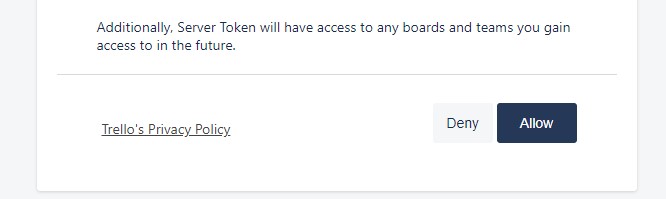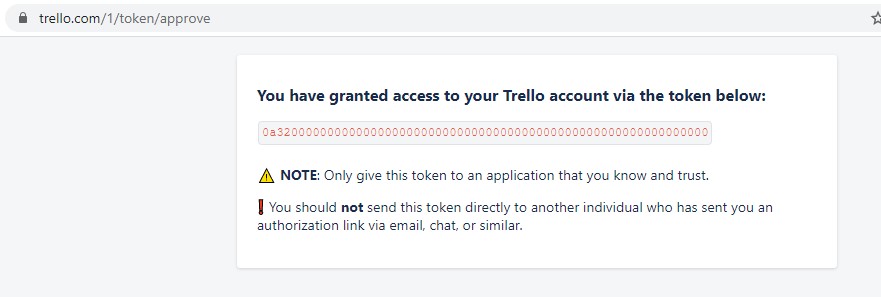Contact Form 7 – Trello – Integration
License for one site, lifetime use and updates + 6 months support.
Step 1 – Installation
WordPress admin dashboard:
- Go to `Plugins` -> `Add New`.
- Click `Upload Plugin`.
- Upload `Contact Form 7 – Trello – Integration` plugin zip file.
- Activate it after the upload is complete.
Manual upload – FTP, SSH, SFTP etc:
- Unzip `Contact Form 7 – Trello – Integration` plugin zip file.
- Upload it to your `WordPress` plugin directory (usually /wp-content/plugins ).
- Go to `Admin` -> `Plugins` and activate it.
Step 2 – Integration settings
Go to the `Contact Form 7` -> `Trello`.
1. Log in to your account. https://trello.com/login
2. Go to https://trello.com/power-ups/admin
3. Create new power-up https://trello.com/power-ups/admin/new
Fill in the fields.
“New Power-Up or Integration” – for example, Site integration
“Workspace” – the space in which your board
“Email” – your email
“Support contact” – your email
“Author” – for example, Site integration
Click “Create”.
4. Next, you will be redirected to the pages to create an api key. Click “Generate a new API key”

5. Copy `API key` and paste in field `API key` in plugin settings.
6. Click on the “Token” link.

7. Click on the “Allow” At the bottom of the page.
8. As a result, you get a window with a token, copy and paste it into the `API token` field.
Save settings.