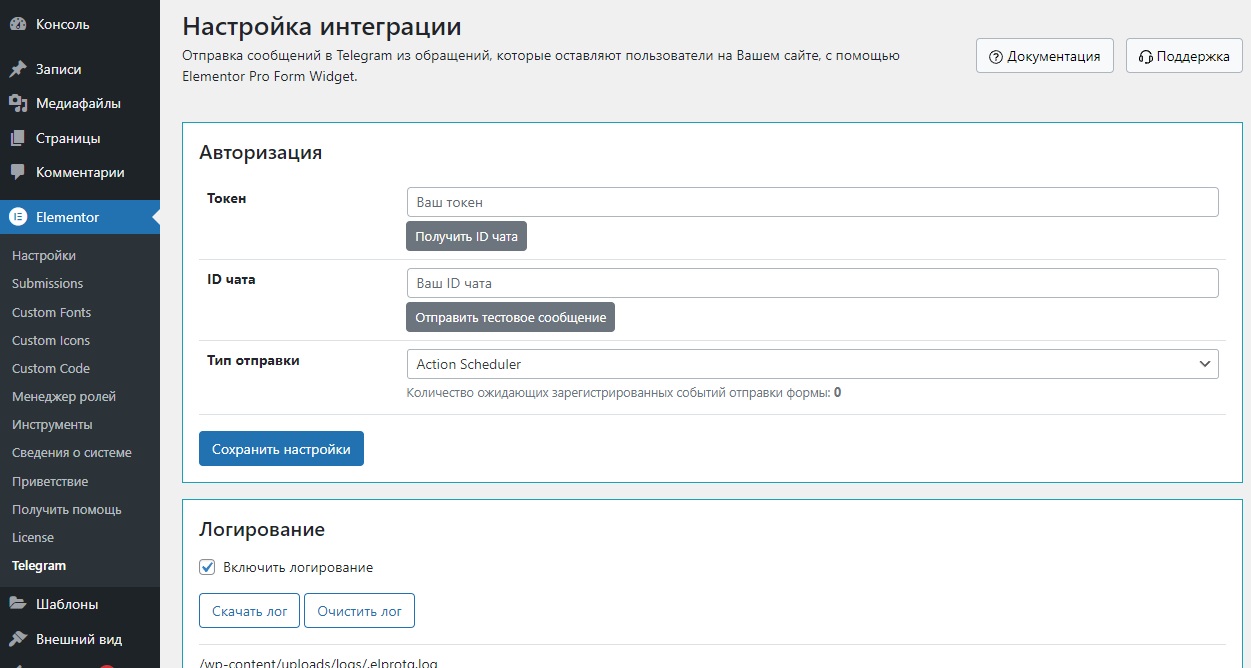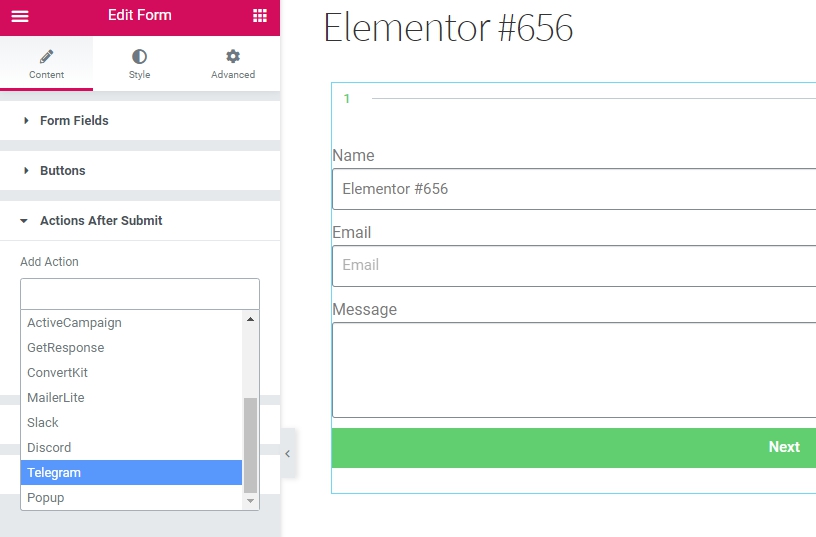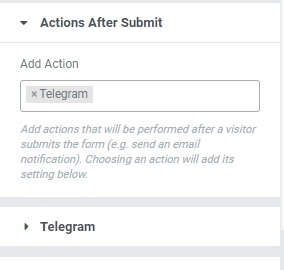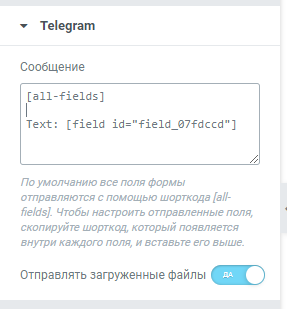Elementor Pro Form Widget – Telegram – Sender
Бессрочная лицензия на 1 сайт, 6 месяцев поддержки и обновлений (продление поддержки и обновлений на 1 год - 500 руб.)
Уважаемые клиенты, обратите внимание!
К сожалению, консультации и поддержка по продуктам не осуществляются по телефону. Консультации и поддержка по продуктам осуществляются по следующим каналам связи: заказ консультации через ссылку выше, почта envato@itgalaxy.company.Шаг 1 – Установка
WordPress административная панель:
- Перейдите `Плагины` -> `Добавить новый`.
- Нажмите `Загрузить плагин`.
- Загрузите `Elementor Pro Form Widget – Trello – Интеграция` zip файл.
- Активируйте, после того, как загрузка завершится.
Загрузка вручную – FTP, SSH, SFTP etc:
- Распакуйте `Elementor Pro Form Widget – Trello – Интеграция` zip файл.
- Загрузите распакованную папку в `WordPress` папку с плагинами (обычно `/wp-content/plugins`).
- Перейдите `Административная панель` -> `Плагины` и активируйте его.
Шаг 2 – Настройки интеграции
Перейдите `Elementor` -> `Telegram`.
- Создайте нового бота и получите токен https://core.telegram.org/bots#6-botfather
- Вставьте в поле `Токен`
- Напишите вашему боту любое сообщение, например `привет`, чтобы создать чат
- Нажмите `Получить ID чата` и скопируйте номер, вcтавьте его в поле `ID чата`
- Проверьте, корректны ли настройки – нажмите `Отправить тестовое сообщение` для отправки сообщения с сайта, если все корректно, то вам придет сообщение от вашего бота.
Сохраните настройки.
Шаг 3 – Настройка действия после отправки
Откройте для редактирования страницу с формой, которую вы хотите отправлять в Telegram.
Нажмите на форму и выберите раздел «Actions After Submit» слева. Нажмите в поле «Add action» и выберите нужный тип.
После выбора появится раздел с полями для заполнения.
Ниже пример заполнения полей.
Заполните поля и нажмите кнопку “Update”.
Теперь, когда форма будет отправляться, данные будут переданы в Telegram chat.
Дополнительная информация
Где я могу найти шорткод поля для вставки?
Откройте раздел «Form Fields», щелкните по нужному полю, перейдите на вкладку «Advanced». В поле `Shortcode` есть шорткод, который можно вставить в поля для Telegram.

Дополнительные шорткоды
- [utm_source]
- [utm_medium]
- [utm_campaign]
- [utm_term]
- [utm_content]
- [roistat_visit]
- [_fbp]
- [_fbc]
- [gaClientID]
- [yandexClientID]
- [meta_page_url]
- [meta_user_agent]
- [meta_remote_ip]
- [form_name]